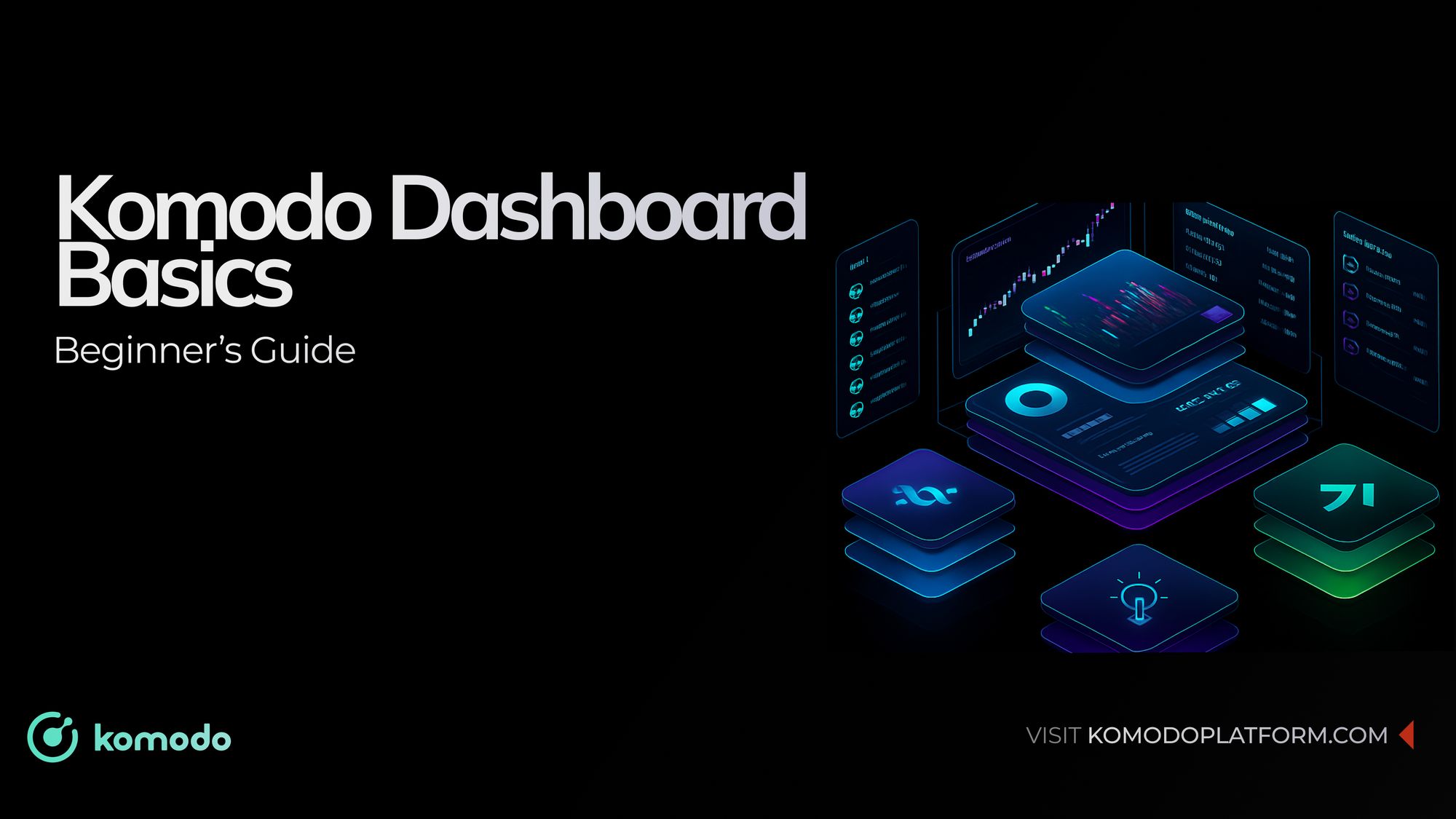Crypto trading can feel overwhelming for beginners. The Komodo dashboard is designed to offer a straightforward and clear interface to help new users manage their trades without confusion. This guide explains how to use the Komodo dashboard to start trading with confidence.
What Is the Komodo Dashboard?
The Komodo dashboard is the main tool for managing your crypto trades on Komodo Exchange. It provides real-time market data, open orders, trading pairs, and account balances all in one place. The Komodo dashboard supports both new and experienced traders by combining practical features with an easy-to-use design.
Key Features of the Komodo Trading Dashboard
Understanding the key features of the Komodo crypto trading dashboard will help you make better trading decisions. The dashboard provides the necessary tools to track markets and manage trades effectively, while also supporting native trading through atomic swaps. This allows users to trade cryptocurrencies directly from their wallets without relying on centralized intermediaries, making the process more secure and efficient.
The Komodo dashboard offers these important features:
- Shows real-time price charts and order book data for supported trading pairs, helping you see current market activity.
- Allows you to switch between various crypto assets quickly, including native atomic swaps.
- Enables you to view, change, or cancel active or pending orders directly on the dashboard.
- Displays your available funds and holdings across wallets without needing extra navigation.
- Lets you review past transactions to evaluate your trading performance.
- Provides options to configure preferences, enable two-factor authentication, and manage API keys for account security.
How to Get Started on the Komodo Exchange Dashboard
The Komodo dashboard makes it easy for beginners to begin trading. Following these steps will help you quickly learn how to use the crypto trading dashboard.
- Register on Komodo Exchange and set up your account with a strong password plus two-factor authentication.
- Get familiar with the main screen layout, which shows market charts, order books, and wallet balances.
- Pick the crypto currencies you want to trade using the trading pairs selector.
- Choose between market orders, which execute immediately, or limit orders, where you set the price.
- Track your orders in real time until they complete or you cancel them.
- Look over your past trades to learn and adjust your approach.
Tips for Beginners Using the Komodo Crypto Trading Dashboard
Using the Komodo dashboard effectively will improve your trading experience. Here are a few tips for beginners to get started on this crypto trading dashboard.
- Begin with small trades to understand how orders and market movements work.
- Use the available charts and order books to get a sense of price trends.
- Activate security features in the dashboard to protect your account.
- Use Komodo’s native atomic swap technology for fast cross-chain trading without middlemen.
Why Choose the Komodo Exchange Dashboard
The Komodo Exchange Dashboard is a practical tool designed for secure and efficient crypto trading. Built on Komodo’s native cross-chain technology, it offers a simple interface combined with powerful functions. This dashboard supports users at every level, making it easier to trade, track assets, and manage orders.
Start using the Komodo dashboard today to trade with confidence on a platform focused on transparency and security.
FAQs
Can I customize the Komodo dashboard layout?
Yes! The Komodo dashboard allows you to adjust the layout to suit your preferences. You can resize panels, choose which charts to display, and prioritize the trading pairs you follow most frequently.
How do I set up notifications for trades or market movements?
You can configure alerts directly in the dashboard to receive notifications about completed trades, price changes, or order book updates. Alerts can be sent via email or in-app notifications.
Are there keyboard shortcuts for faster trading on Komodo?
Yes, Komodo includes keyboard shortcuts for quick actions such as placing market orders, switching between trading pairs, or canceling open orders. Check the dashboard’s help menu for a full list.